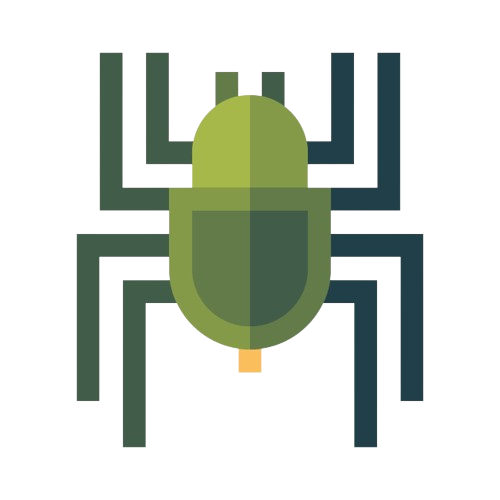The Android User Interface and Its Key Elements
Share
The user interface (UI) is a crucial component of any software or operating system, and Android is no exception. As one of the most popular mobile operating systems, Android offers a user-friendly and customizable interface that allows users to interact with their devices seamlessly. In this article, we will explore the key elements of the Android user interface, highlighting its features, design principles, and the overall user experience it delivers.
I. Understanding the Android User Interface
What is the Android User Interface?
The Android user interface refers to the visual and interactive elements that allow users to interact with their Android devices. It encompasses the home screen, app icons, notification panel, settings menu, and various system apps and components. Android's UI is designed to be intuitive, visually appealing, and customizable to cater to different user preferences.
Evolution of the Android User Interface
The Android user interface has evolved significantly since its inception. From the early versions with basic design elements to the modern iterations with enhanced aesthetics and advanced functionalities, Android has continually refined its UI to provide an improved user experience.
II. Key Elements of the Android User Interface
1. Home Screen and App Drawer
The home screen serves as the central hub on Android devices, allowing users to access their apps, widgets, and device settings. It provides a customizable space where users can arrange their favorite apps and widgets for quick access. The app drawer, on the other hand, contains all installed apps, providing a convenient way to navigate through the app collection.
2. Navigation Bar and System Buttons
The navigation bar, typically located at the bottom of the screen, offers virtual buttons that allow users to navigate within the Android system. These buttons include the home button, back button, and recent apps button. They provide easy access to essential functions and enable smooth navigation between apps and screens.
3. Notifications and Quick Settings
Android's notification system keeps users informed about various events, such as incoming messages, app updates, and system alerts. Notifications appear in the notification shade, which can be accessed by swiping down from the top of the screen. Additionally, Android offers quick settings, which provide shortcuts to frequently used device settings, such as Wi-Fi, Bluetooth, and screen brightness.
4. App Icons and Widgets
App icons are visual representations of installed apps on the home screen and app drawer. They provide a quick way to launch specific apps. Android also supports widgets, which are interactive elements that provide information and functionality directly on the home screen, such as weather updates, calendar events, and music playback controls.
5. Settings Menu
The settings menu on Android devices allows users to customize various aspects of their device and system settings. It provides access to options related to network connectivity, display settings, sound preferences, privacy and security, app permissions, and much more. The settings menu offers a comprehensive range of customization options to tailor the device to individual preferences.
FAQs
-
Q: Can I customize the Android home screen?
- Yes, Android offers extensive customization options for the home screen. Users can change the wallpaper, rearrange app icons, add widgets, and even install third-party launchers for a more personalized experience.
-
Q: How can I access the notification shade on Android?
- To access the notification shade, simply swipe down from the top of the screen. This gesture will reveal the notification panel, where you can view and interact with your notifications.
-
Q: Are widgets available on all Android devices?
- Yes, widgets are supported on most Android devices. However, the availability and functionality of widgets may vary depending on the device manufacturer and Android version.
-
Q: Can I change the default system apps on Android?
- While you cannot uninstall the pre-installed system apps on Android, you can often disable or hide them. Additionally, you can choose alternative apps as defaults for certain functions, such as choosing a different web browser or messaging app.
-
Q: How often does the Android user interface receive updates?
- The Android user interface receives updates alongside major Android OS updates. The frequency of updates can vary depending on the device manufacturer and the Android version.
Conclusion
The Android user interface plays a vital role in delivering an enjoyable and efficient user experience on Android devices. With its customizable home screen, intuitive navigation, notification system, and extensive settings menu, Android provides users with a versatile and personalized interface. By understanding the key elements of the Android user interface, users can maximize their device's potential and tailor it to suit their preferences.